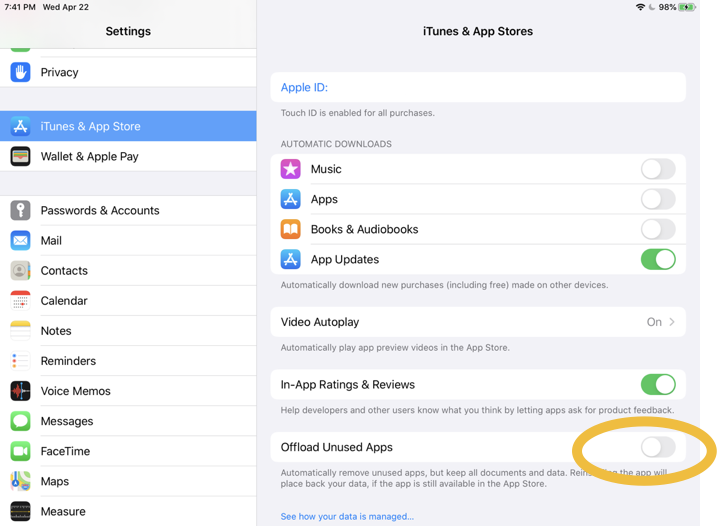Downloading the App
Once the app is created you will be emailed links for both iOS and Android users to download the app to any phone or tablet. Simply click the link while using the phone or tablet on which you wish to download the app and you will be directed to the appropriate app store where the application will begin downloading. We have also created a troubleshooting document to help with some issues that might occur with Branded Apps.
If you lose the links and need to download the app again, you can find them by going to https://www.acidremap.com and finding your organization under your state or country.
If you were given a direct link from your agency follow that link and start at step 4, otherwise continue with step 1.
- Go to www.acidremap.com
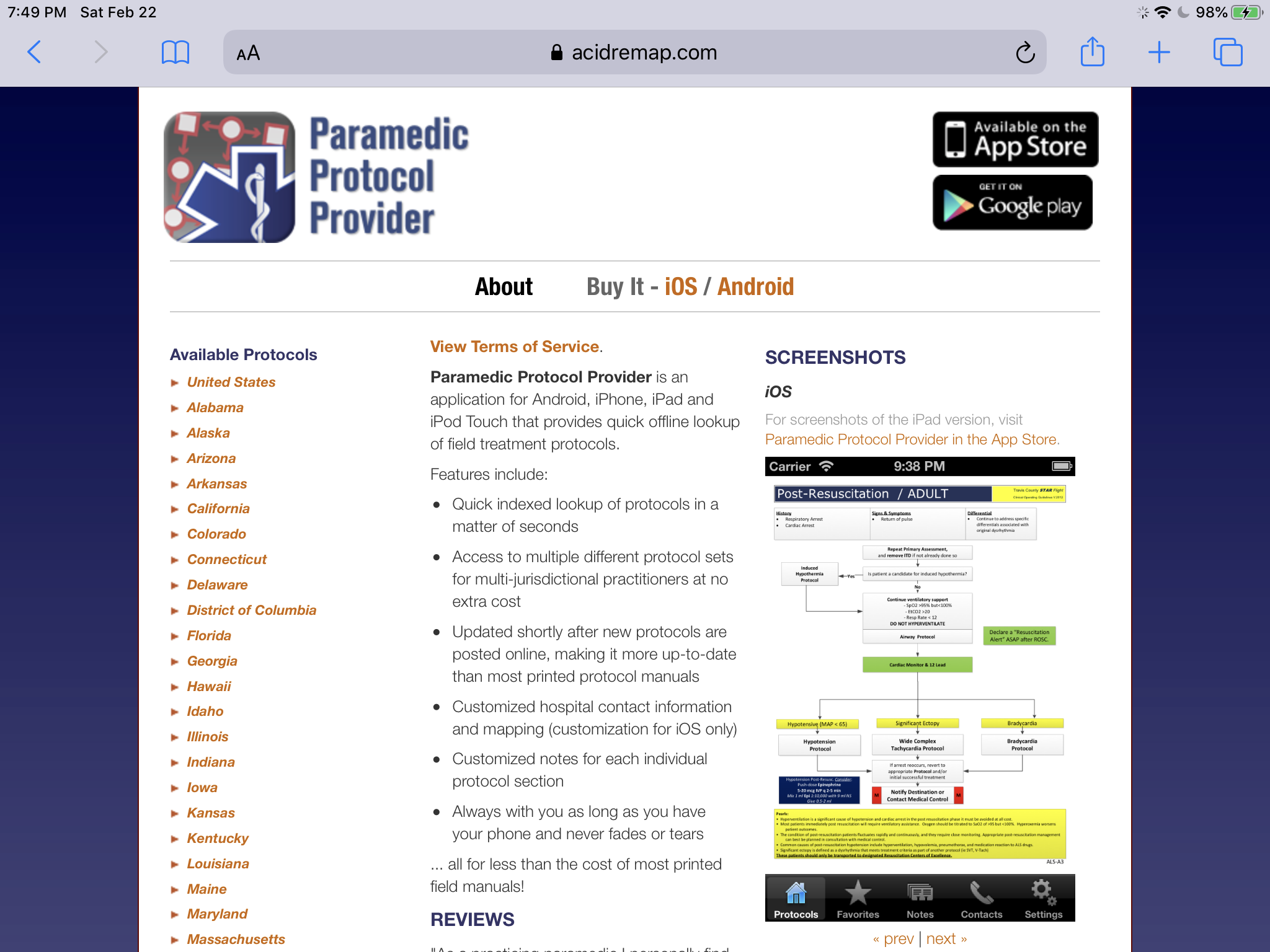
- Find the app for your city, county, or organization by tapping the appropriate state.
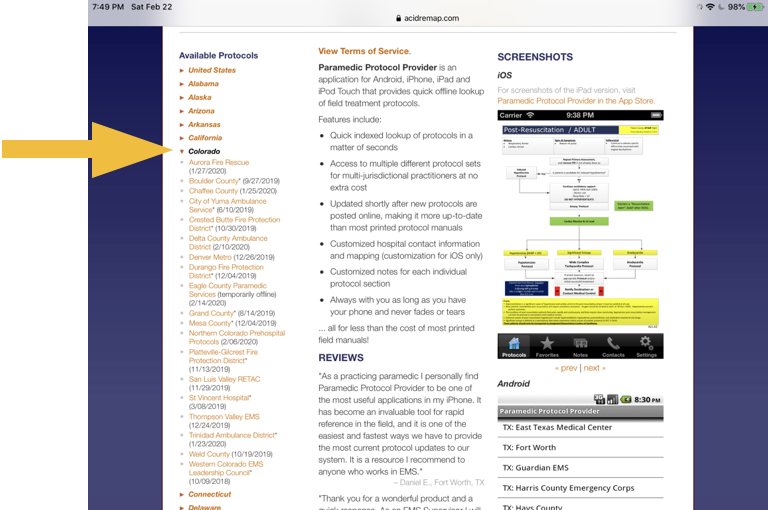
- Tap the name of the protocol set you’d like to download.
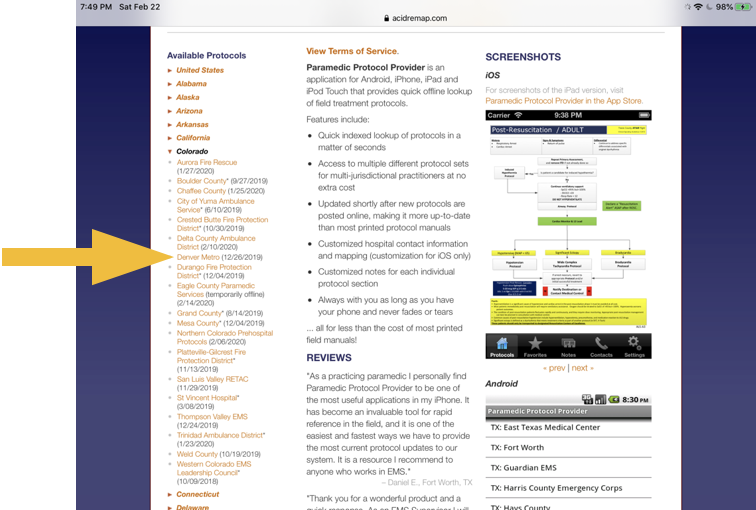
- When the code pops up, tap the link that reads, “Or click here to redeem the code and download the app right now.”
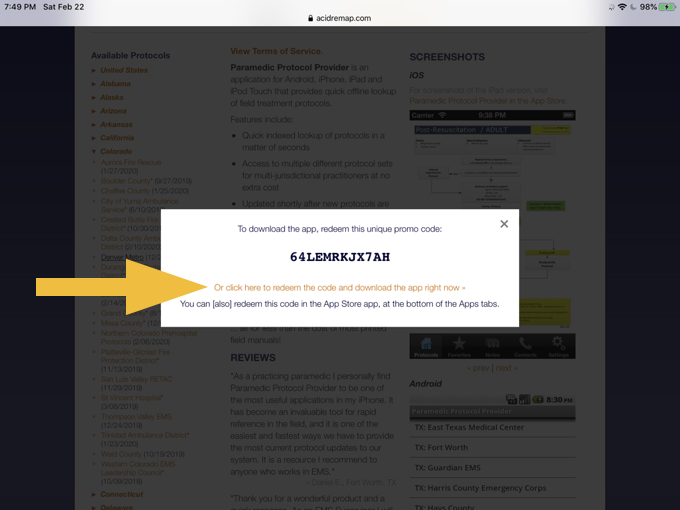
- This will take you to the App Store and you will be asked to enter your Apple ID password.
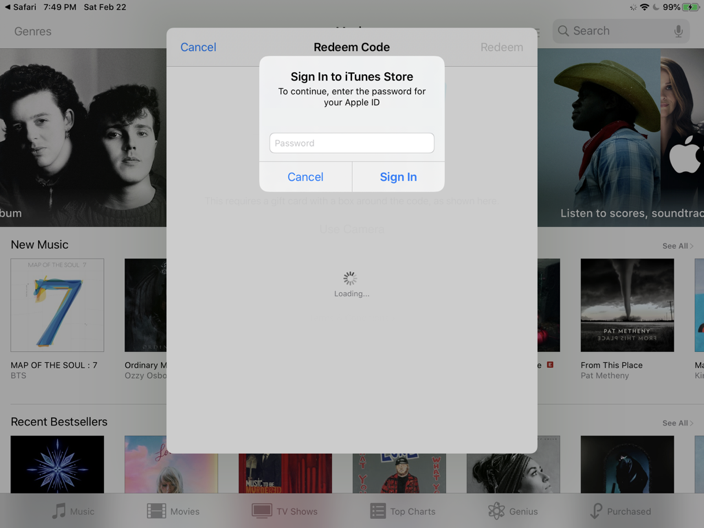
- You may receive a screen like this if the download doesn’t start right away. If so press “Redeem” in the upper right corner.
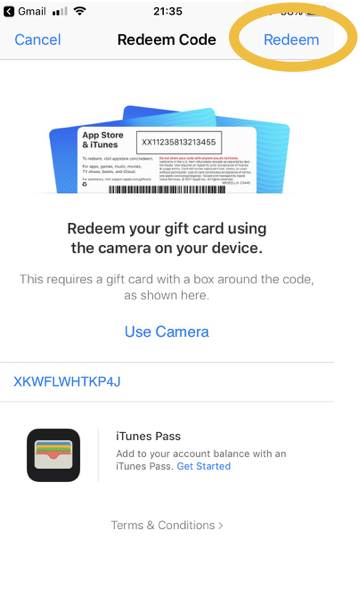
- You may receive a screen like this if the download doesn’t start right away. If so press “Redeem” in the upper right corner.
- Once you’ve entered the password, the redemption code will be automatically applied and the download will begin.
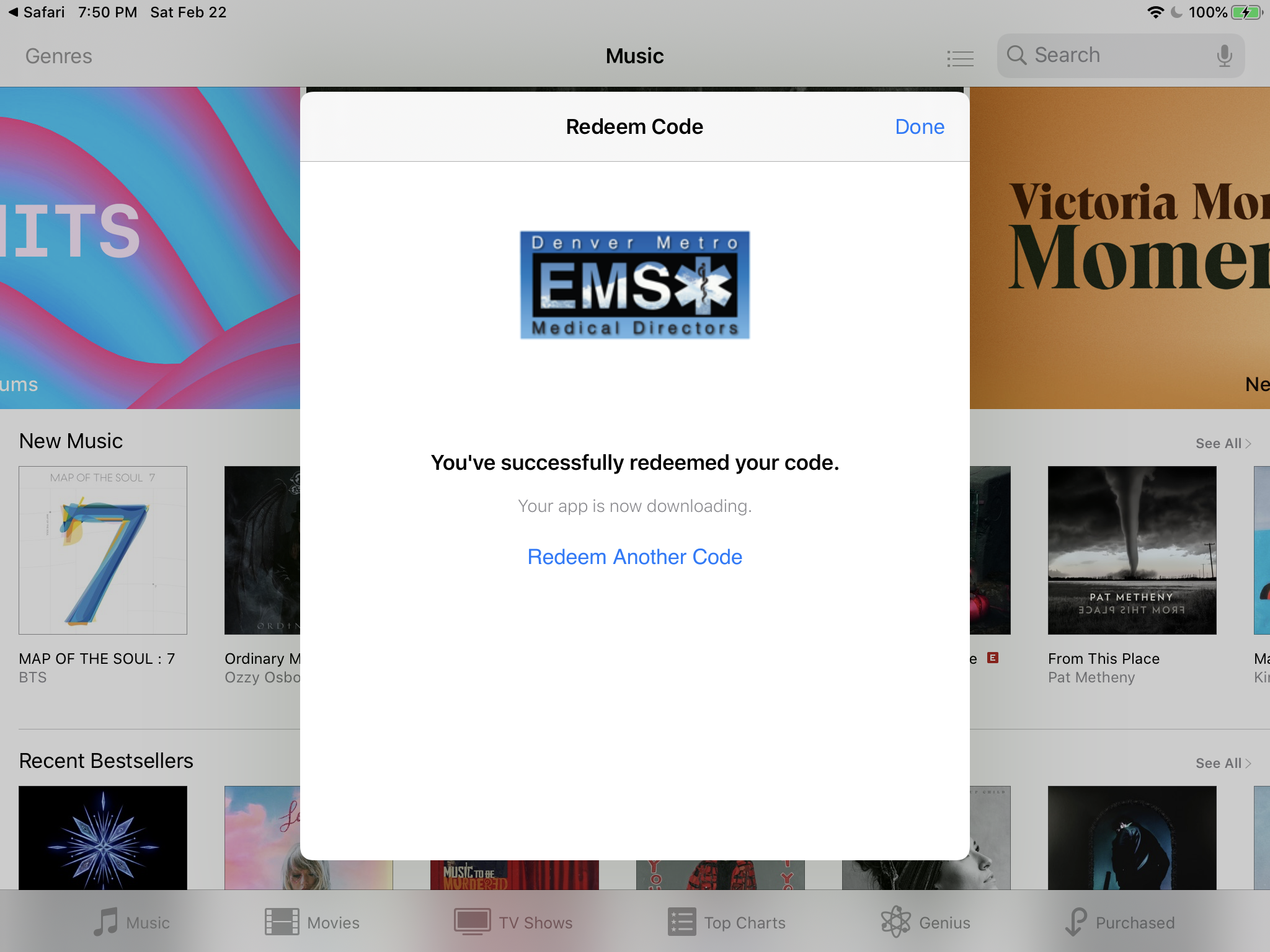
- Once you’ve installed the app, make sure you turn off “App Offloading” in your settings, otherwise the app could disappear and not be there when needed. To do this open settings:
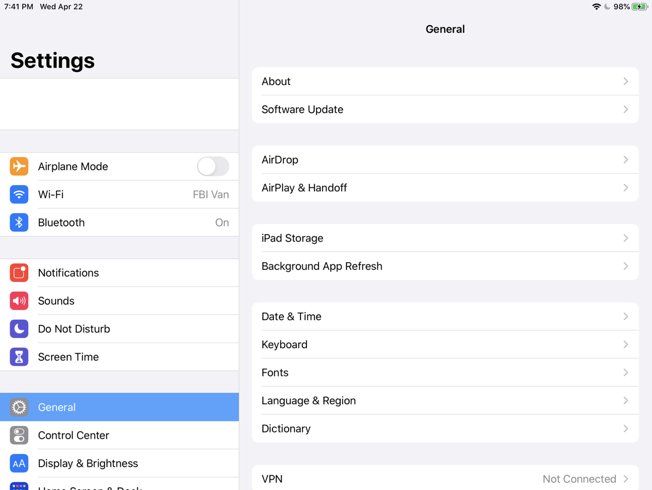
- Scroll down to “iTunes & App Store.”
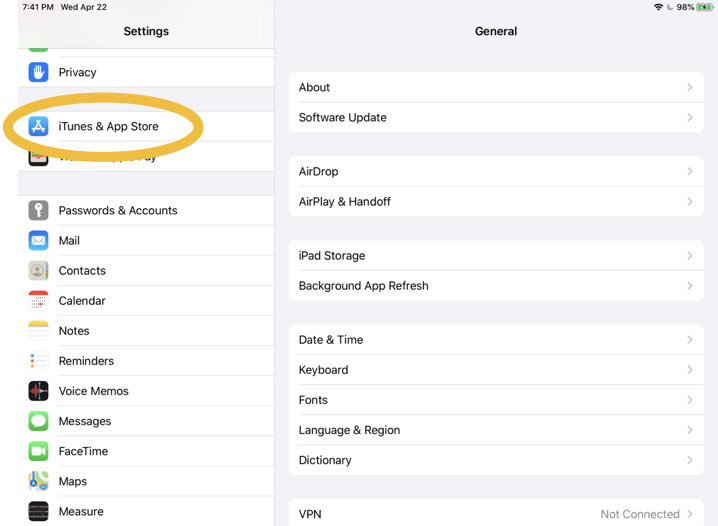
- Tap on “iTunes & App Store” and you’ll see the option for “Offload Unused Apps.”
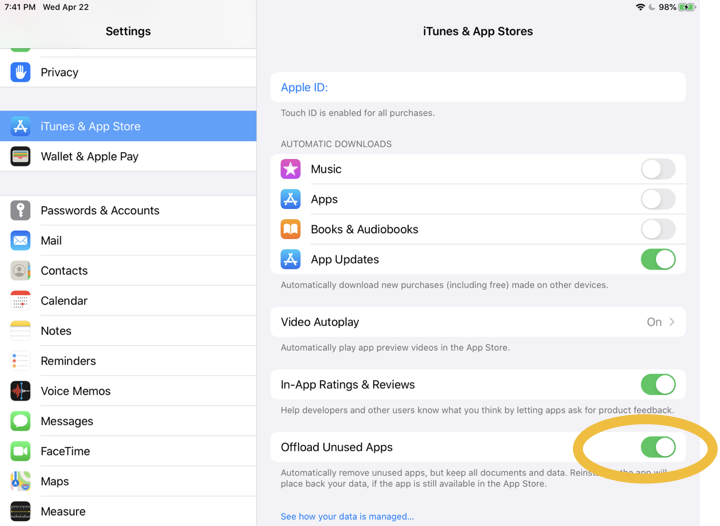
- Tap the switch to turn it off.